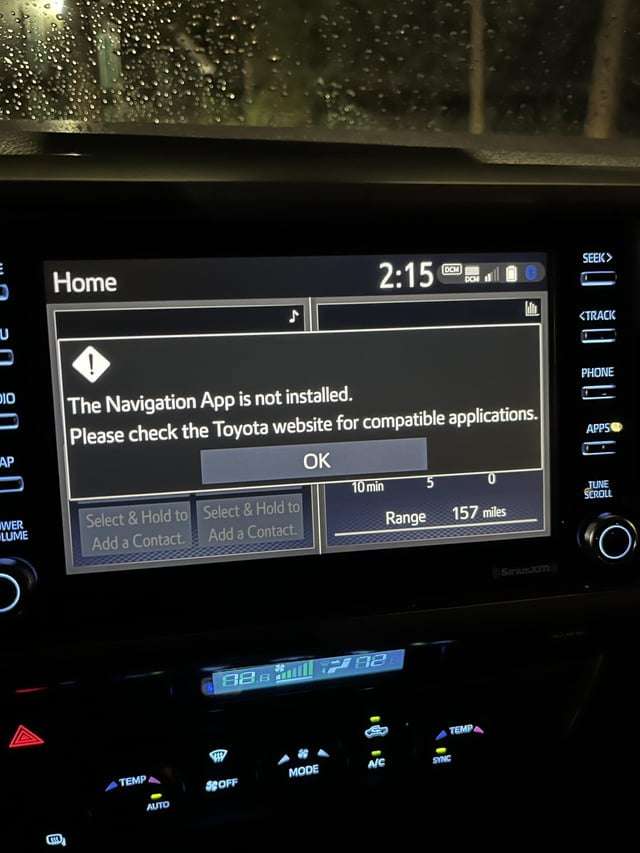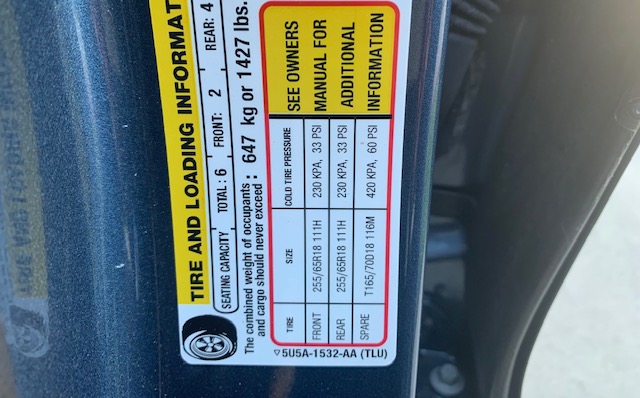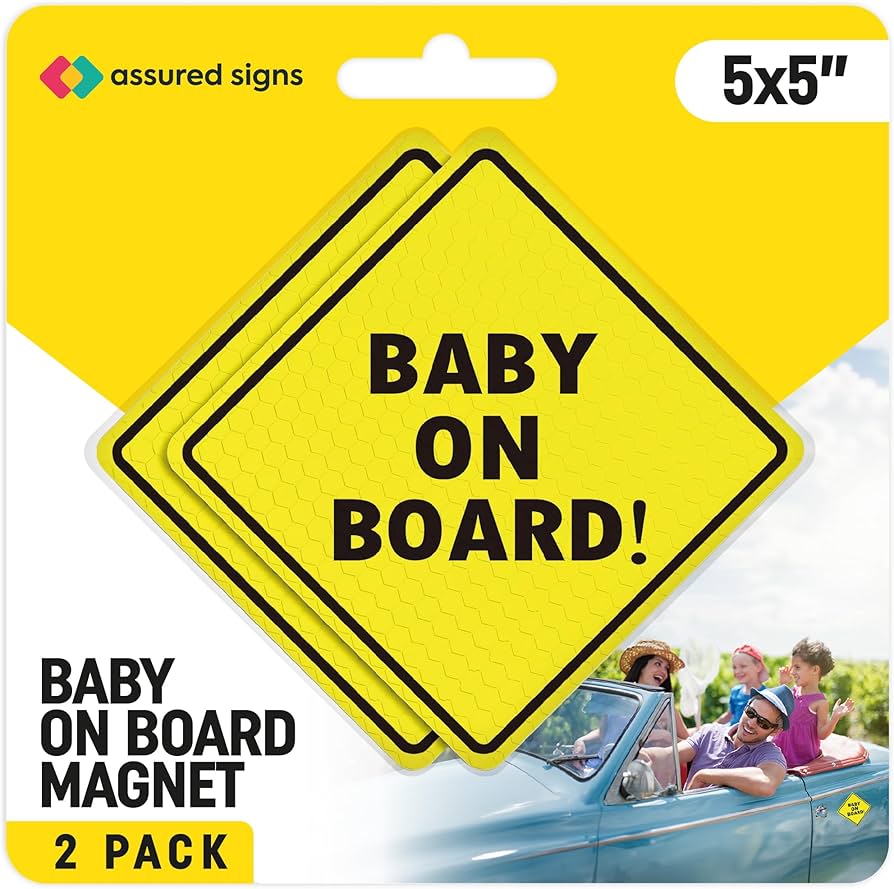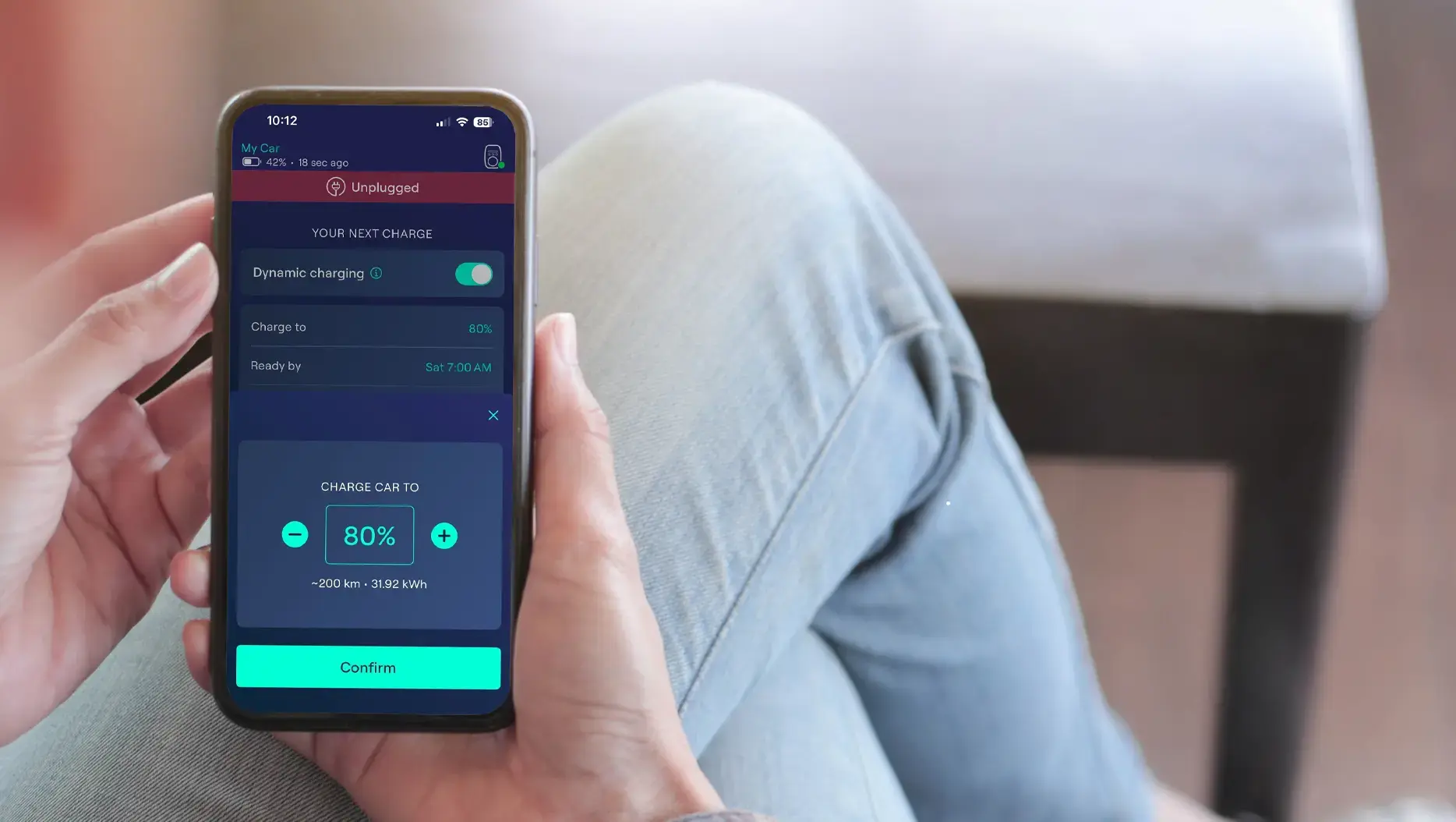To fix an issue with the Toyota Navigation App not being installed, ensure your vehicle’s software is up-to-date and check compatibility. Download or reinstall the app via the Toyota owner’s portal or app store.
Navigating today’s roads with precision often relies on accessible and intuitive technology like the Toyota Navigation App.
Available in select Toyota models, this built-in satellite navigation system can hit a snag if the application is not present or functioning correctly.
Users may find themselves at a crossroads if the app is unresponsive or missing from their vehicle’s system.
Car owners must take several straightforward steps to resolve such issues, which usually involve updating software or reinstallation procedures.
Addressing this hassle promptly not only restores the convenience of guided travel but also ensures drivers can benefit from real-time updates and location-based services.
Keep reading to explore the troubleshooting pathways to reclaim your travel companion within your Toyota’s infotainment ecosystem.
Credit: www.reddit.com
Toyota’s In-car Navigation
Navigating the open road has never been easier with the rise of in-car navigation systems, and Toyota’s integrated solution offers convenience and reliability to its users.
Leading the pack, Toyota equips its vehicles with sophisticated systems designed to make each trip as smooth and efficient as possible.
Whether you’re commuting to work, embarking on a road trip, or simply running errands, Toyota’s navigation system is the silent co-pilot you can rely on.
However, technology can sometimes face hiccups, such as the perplexing “Navigation App Not Installed” error that some Toyota owners may encounter.
This guide will steer you through the essentials of Toyota’s navigation system and the common reasons behind this error, ensuring your in-car navigation experience remains uninterrupted.
Overview Of Toyota’s Navigation System
Toyota’s navigation system represents a leap towards seamless travel, with features designed to enhance the driving experience.
Utilizing high-resolution touch screens, voice recognition, and integrated maps, this system provides not just directional assistance but also real-time traffic updates, points of interest, and route guidance tailored to your preferences.
- Turn-by-turn navigation assistance
- 3D city models and landmark icons
- Automatic rerouting to avoid traffic congestion
- Integration with smartphone apps for an expanded feature set
- Offline maps are available to ensure navigation certainty in any location
It’s no surprise that such a complex system is the backbone of many drivers’ daily routines.
Common Reasons For The “Navigation App Not Installed” Error
While driving, encountering the ‘Navigation App Not Installed’ error on your dashboard can be a source of frustration. This error can stem from various factors, some of which are easily remediable.
The most common causes include:
| Reason | Possible Solution |
|---|---|
| Outdated Software | Perform a system update, if available. |
| Corrupted Data or Installation | Reset the system or reinstall the navigation app. |
| Missing SD Card or Data File | Ensure the SD card is inserted correctly and contains necessary files. |
| Hardware Malfunction | Consult Toyota’s dealership or service center. |
Tackling this error usually involves simple troubleshooting steps, which will get your Toyota’s in-car navigation system back on track quickly and efficiently.
Preparing To Troubleshoot
Experiencing trouble with your Toyota Navigation App? Should the app declare “Not Installed,” your journey does not need to hit a dead end.
Instead, let’s roll up our sleeves and commence a systematic approach to solve this hiccup.
A correctly functioning navigation system is crucial for stress-free travel. Before diving into the troubleshooting process, a few key steps will set the stage for success.
Proper preparation enhances the efficiency and effectiveness of your resolution efforts.
Identifying Your Toyota Model And Navigation System
Each Toyota model can come equipped with different navigation systems. Identify your specific vehicle and its corresponding system.
Confirm your Toyota’s model year and trim level by inspecting your vehicle documents or the information displayed within your car.
Once you have this data, reference your owner’s manual or the official Toyota website to pinpoint the exact navigation system fitted in your ride.
Gathering Necessary Information And Tools
Kick-start the troubleshooting process by assembling all required information and tools. Keep your vehicle’s VIN (Vehicle Identification Number) ready for any support assistance.
Ensure you have a stable internet connection and, if necessary, a USB drive for potential software updates.
A laptop or a smartphone can also help access user forums and official support pages.
- Vehicle Identification Number (VIN)
- Stable Internet connection
- USB drive (if needed for updates)
- Laptop or smartphone for additional support
Ensuring Compatibility And Software Requirements
Check compatibility before proceeding. Confirm your Toyota supports the navigation app through the manufacturer’s compatibility listings.
Review the system requirements for the navigation app, and ensure that the software version on your vehicle’s navigation system is up-to-date.
It may be a simple case of updating your system to regain the full functionality of your navigation application.
Visit the Toyota owner’s website or contact your local dealer to get the latest software version suitable for your model.
Step-by-step Troubleshooting Guide
Welcome to our comprehensive Step-by-Step Troubleshooting Guide for when your Toyota Navigation App is not installed or malfunctioning.
A reliable navigation system is crucial for getting to your destinations efficiently, which is why issues with the Toyota Navigation App can be quite frustrating.
Fear not, as we’ll walk you through some simple solutions that can help resolve this problem.
Just follow our detailed instructions below to get back on track.
Checking For Software Updates
Keeping your system up-to-date is essential for seamless functionality. Follow these steps to ensure your software is current:
- Turn on your Toyota’s infotainment system.
- Navigate to the ‘Settings’ menu.
- Select ‘System Updates’ or ‘Software Update’.
- If an update is available, follow the on-screen instructions to download and install it.
After updating, reboot the system and check if the issue with the Navigation App persists.
Performing A System Reset
At times, all your system needs is a fresh start. Here’s how to perform a system reset:
- Locate the reset button, commonly found on the faceplate of the infotainment system.
- Use a paperclip or a similar tool to press and hold the reset button.
- Wait for the system to shut down and restart.
This process can clear glitches and restore the Navigation App’s functionality.
Reinstalling The Navigation App
Sometimes the app itself may be the issue. Reinstalling the Navigation App could be your solution:
| Step | Action |
|---|---|
| 1 | Locate the ‘Apps’ or ‘Applications’ menu on your infotainment system. |
| 2 | Select the Navigation App and choose ‘Uninstall’ or ‘Remove’. |
| 3 | After removal, head to the App Store or designated area to download and install the latest version of the Navigation App. |
| 4 | Once reinstalled, open the app to check if it’s operating correctly. |
Seeking Help From Toyota’s Support
If the above steps fail to resolve your issues, reaching out to Toyota’s support team is a wise next step:
- Visit the official Toyota website or contact customer service via phone for guidance.
- Provide them with your car’s details and a summary of the steps you’ve already undertaken to fix the issue.
- They can offer expert advice, provide updates you might have missed, or schedule a service appointment if necessary.
Remember, your Toyota dealer is often well-equipped to handle technical issues and can offer in-person assistance should you need it.

Credit: www.reddit.com
Alternative Solutions And Tips
Encountering issues with your Toyota’s native navigation app can be frustrating, especially when you’re all set for a journey.
But fear not, there are several alternative solutions and tips to ensure you’re back on the navigational grid in no time.
Explore these reliable workarounds to overcome the predicament of a non-functional Toyota navigation system.
Using Third-party Navigation Apps
When the Toyota navigation app fails, third-party applications come to the rescue. With a plethora of options available, drivers can easily transition to well-known and user-friendly apps.
Look for options with the following benefits:
- Regular updates: Ensuring the latest road changes are reflected.
- Offline maps: Crucial for areas with limited mobile reception.
- Real-time traffic information: Helps in avoiding delays.
Popular apps like Google Maps, Waze, or Apple Maps offer comprehensive navigation services with seamless integration into most smartphone ecosystems.
Understanding Licensing And Region Lock Issues
Occasionally, Toyota’s navigation system might not work due to licensing or region lock issues. Understanding the scope and restrictions of the app is crucial:
| Issue | Description | Solution |
|---|---|---|
| Licensing Limit | The app’s license has expired or is invalid. | Contact Toyota support for license renewal or reactivation. |
| Region Lock | The app is not supported in your current location. | Adjust settings for the region or consider alternative apps noted above. |
Stay aware of the fine print associated with your navigation app to prevent future disruptions.
Maintaining The Navigation System For Long-term Use
Maintaining your Toyota’s navigation system should be part of your vehicle maintenance routine. Keep in mind these pointers for longevity:
- Regularly check for software updates to ensure optimal performance.
- Clean the system’s memory by clearing cache and deleting old destination data.
- Consult the vehicle’s manual for specific maintenance advice.
Regular maintenance minimizes the risk of future issues and promotes a smoother user experience.
Credit: www.reddit.com
FAQs Of Toyota Navigation App Not Installed
Why Is My Toyota Navigation App Missing?
The Toyota navigation app may be missing due to a system update or factory reset. It might also not be pre-installed in some models. To rectify this, you can visit the Toyota website or contact your local dealer for installation guidance.
How To Install The Toyota Navigation App?
To install the Toyota navigation app, download it from the Toyota’s official website or app store. Ensure your vehicle is compatible, then follow the on-screen instructions. Consult your vehicle’s manual or a Toyota dealer if you encounter issues.
What To Do If Toyota Navigation Won’t Install?
If the Toyota navigation app won’t install, start by checking your internet connection and device compatibility. Clear cache and retry, or restart your device if needed. Contact Toyota support for further assistance if these steps fail.
Can I Update My Toyota Navigation System?
Yes, Toyota navigation systems can be updated. Visit Toyota’s website for the latest updates or use the Toyota Owners mobile app. Updates can include maps or software improvements and can be done via a download or at a dealership.
Conclusion
Navigating tech hiccups can be frustrating, but armed with the right steps, reviving your Toyota’s navigation app is a breeze.
This guide aimed to simplify the troubleshooting process. Should issues persist, seeking professional assistance remains a solid option.
Safe travels on your now stress-free digital roadways!